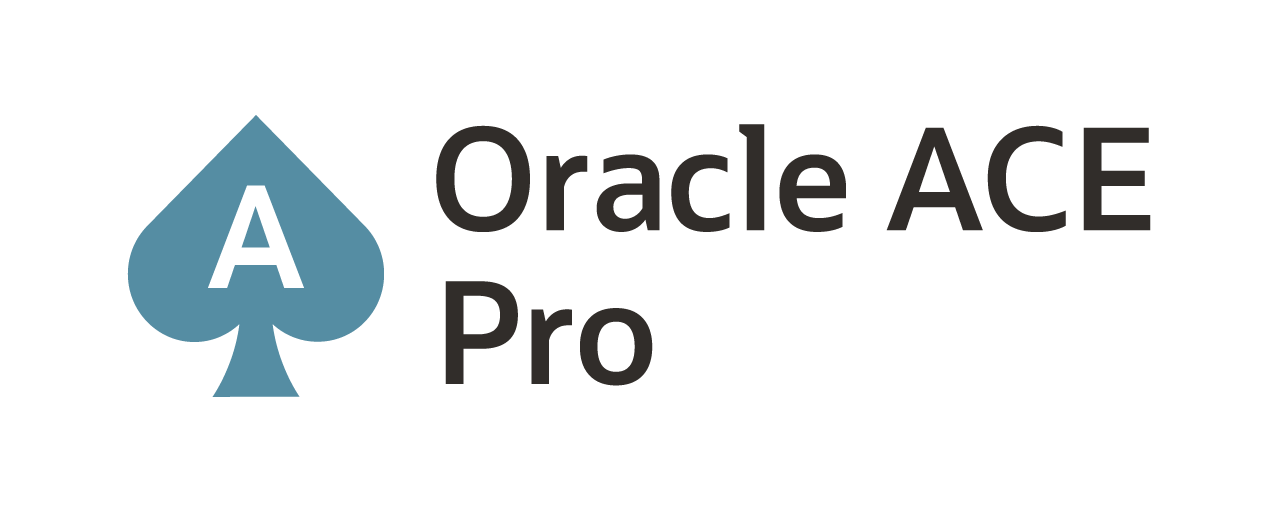How do you monitor an ZFS Storage Appliance with Oracle Enterprise Manager 12c? This is a question that has been asked a few times and I needed to solve this issue. You hear a lot about the em agents and that they need to be used to monitor many different targets. Let’s just say, that is not the case when wanting to monitor a ZFS Storage Appliance.
In order to monitor a ZFS Storage Appliance, there are a few things that have to be setup first. After configuring your ZFS the way you want it, you have to create an oracle_agent user and role within the ZFS.
To create a user on the ZFS, you need to login to the ZFS and then go to Maintenance -> Workflows and click the “Edit” option next to Configure for Oracle Enterprise Manager Monitoring.
The workflow will create a user and role named “oracle_agent” when complete. Click the OK button to allow the workflow to perform the actions needed. (It may take a few minutes to pop-up the status window)
After clicking the OK button, the ZFS will configure a worksheet that is used to monitor the ZFS from OEM. At this point, the ZFS is ready to be monitored from OEM.
In order to set up the ZFS within OEM, it needs to be added manually. This is done by using the Setup -> Add Target -> Add Targets Manually. Once on the Add Targets Manually page, the ZFS needs to be added by using the Add Targets Declaratively by Specifying Target Monitoring Properties. On this page, select the Target Type for the ZFS and the monitoring agents should be the EM Agent for the OMS.
Note: The monitoring agent, can be any agent that you want to monitor the ZFS with. The agent will act as a proxy to the ZFS.
The next screen, within OEM, will ask you for the specific information needed to add the ZFS to be monitored. The target name can be anything you would like to call the ZFS. Username and Password are what you configured when setting up the worksheet (oracle_agent). The management port (215) is the default port. Lastly, the IP address or DNS name of the ZFS to be monitored.
After clicking OK, the ZFS will be added to OEM. To verify this, the ZFS can be found under Targets -> All Targets -> Oracle ZFS Storage Appliance
Finally, the ZFS can be viewed and monitored from within OEM.
Keep in mind that the metrics being collected will update over time. The image above is captured from a newly discovered ZFS and has not had time to populate.
Enjoy!
about.me: http://about.me/dbasolved
Current Oracle Certs

Bobby Curtis

I’m Bobby Curtis and I’m just your normal average guy who has been working in the technology field for awhile (started when I was 18 with the US Army). The goal of this blog has changed a bit over the years. Initially, it was a general blog where I wrote thoughts down. Then it changed to focus on the Oracle Database, Oracle Enterprise Manager, and eventually Oracle GoldenGate.
If you want to follow me on a more timely manner, I can be followed on twitter at @dbasolved or on LinkedIn under “Bobby Curtis MBA”.