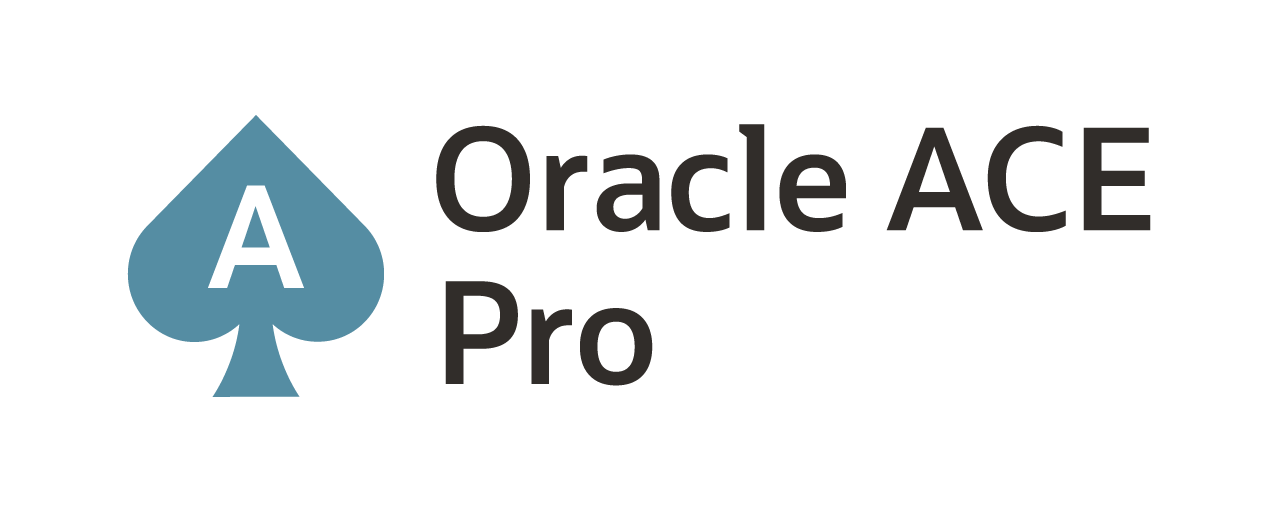Identifying the TNS_ADMIN for an deployment in GoldenGate Microservices
Setting up network routing/access with Oracle GoldenGate Microservices (12.3 and later) can be an interesting experience. As many in the Oracle space knows, you simply have to setup TNS_ADMIN to point to the location where your sqlnet.ora and tnsnames.ora files are located. This would normally look like this:
export TNS_ADMIN=${ORACLE_HOME}/network/admin
or
export TNS_ADMIN=$(ORA_CLIENT_HOME}/network/admin
These examples still working for Oracle GoldenGate Classic, however, when we start looking at this through the lens of Microservices; it changes a bit. Within the Oracle GoldenGate Microservices architecture the TNS_ADMIN enviroment variable has to be set “per deployment”. Depending on the number of deployments that are deployed with in the architecture, it is possible to have 1+N TNS_ADMIN variables.
As a illistration, it would look something like this:

As you can see this is specific to the Microservices architecture and how to setup network routing for individual deployments.
Setting TNS_ADMIN
How do you set the TNS_ADMIN environment variable for each deployment? It is quite simple, when you are building a deployment using the Oracle GoldenGate Configuration Assistant (OGGCA). Priort to running OGGCA, you can set the TNS_ADMIN variable at the OS level and the OGGCA will pick it up for that run and configuration of that specific deployment.
Optionally, you don’t have to set it at the OS level. During the OGGCA walkthrough, you will be able to set the variable manually. The OGGCA will not move past the enviornment variables step until it is provided.
Changing TNS_ADMIN
After building a deployment, you many want to chang the location of your network related files. This can be done from either the HTML5 web page for the deployment or from REST API.
To change TNS_ADMIN from the HTML5 pages within Oracle GoldenGate Microservices, you need to start at the ServiceManager Overview page. At the bottom on this page, there is a section called “Deployments”

The select the deployment you want to work with. After clicking on the deployment name, you should now be on the “Deployment Information” page. This page has two tabs at the top. The first tab is related to details of the deployment. The second table is related to configurations for the deployment.
Within the second tab – Configurations, is where you can set/change the environment variables for the deployment. In this case, we want to to modify the TNS_ADMIN enviornment variable.

To the right of the variable in the “Actions” column, click on the pencil icon. This will allow you to edit the environment variable. Change to the new location and save it. You may need to restart the deployment (hint, that step is on the ServiceManager Overview page).
At this point, you should now be able to change the location of your TNS_ADMIN variable. This is also handy for Oracle GoldenGate Microserivces on Marketplace as well … just saying.
Using REST API
This same process can be done quickly using the REST API. The below sample code, is only and sample and has not been tested. Use at your own risk!
curl -X PATCH \
<a href="https://<ip_address>/services/v2/deployments/alpha" target="_blank" rel="noopener">https://<ip_address>/services/v2/deployments/alpha</a> \
-H 'cache-control: no-cache' \
-d '{
"oggHome":"/opt/app/oracle/product/19.1.0/oggcore_1",
"oggEtcHome":"/opt/app/oracle/gg_deployments/Atlanta/etc",
"oggVarHome":"/opt/app/oracle/gg_deployments/Atlanta/var",
"environment"{
"tns_admin":"/opt/app/oracle/product/18.1.0/network/admin"
}
"status":"restart"
}'
Enjoy!!!
Current Oracle Certs

Bobby Curtis

I’m Bobby Curtis and I’m just your normal average guy who has been working in the technology field for awhile (started when I was 18 with the US Army). The goal of this blog has changed a bit over the years. Initially, it was a general blog where I wrote thoughts down. Then it changed to focus on the Oracle Database, Oracle Enterprise Manager, and eventually Oracle GoldenGate.
If you want to follow me on a more timely manner, I can be followed on twitter at @dbasolved or on LinkedIn under “Bobby Curtis MBA”.