Using NGINX in unsecure mode for Oracle GoldenGate

Sometimes, you just want to run NGINX in unsecure mode (over port 80) for internal environments. The steps here are similar to what I posted some time ago in this post -> here. I’ll put these steps here as well and highlight (bold) which steps were different.
1. SSH into the RedHat instance
$ ssh <user>@<public-ip-address>
2. Sudo to Root
$ sudo su –
3. Install and confirm installation of Nginx
$ dnf -y install nginx && dnf list install nginx
After installing NGINX, the next thing to do is to configure it against Oracle GoldenGate.
Configure NGINX
1. Go to the Reverse Proxy directory under $OGG_HOME
$ cd $OGG_HOME/lib/utl/reverseproxy
2. Run ReverseProxySettings with options (NO SSL)
$ ./ReverseProxySettings -u oggadmin -P <password> —-no-ssl -o ogg.conf http://localhost:<servicemanager_port>
3. Copy the config file to NGINX directory
$ sudo cp ogg.conf /etc/nginx/conf.d/nginx.conf
4. Remove or rename the default configuration file
$ cd /etc/nginx/conf.d
$ mv ./default.conf ./_default.con_
5. Start NGINX
$ sudo nginx &
6. Test NGINX config
$ sudo nginx -t
7. Reload NGINX
$ sudo nginx -s reload
8. Access ServiceManager and other services without port numbers
Open a web browser and navigate to the URL, something similar to this: http://<hostname/ip>:80
End Result
With NGINX configured, you can now access Oracle GoldenGate on port 80. In the example below, we are using a SecureLink connection and the port numbers are off, but the last two digits are the important ones. They show that we are using Port 80 for the connection.
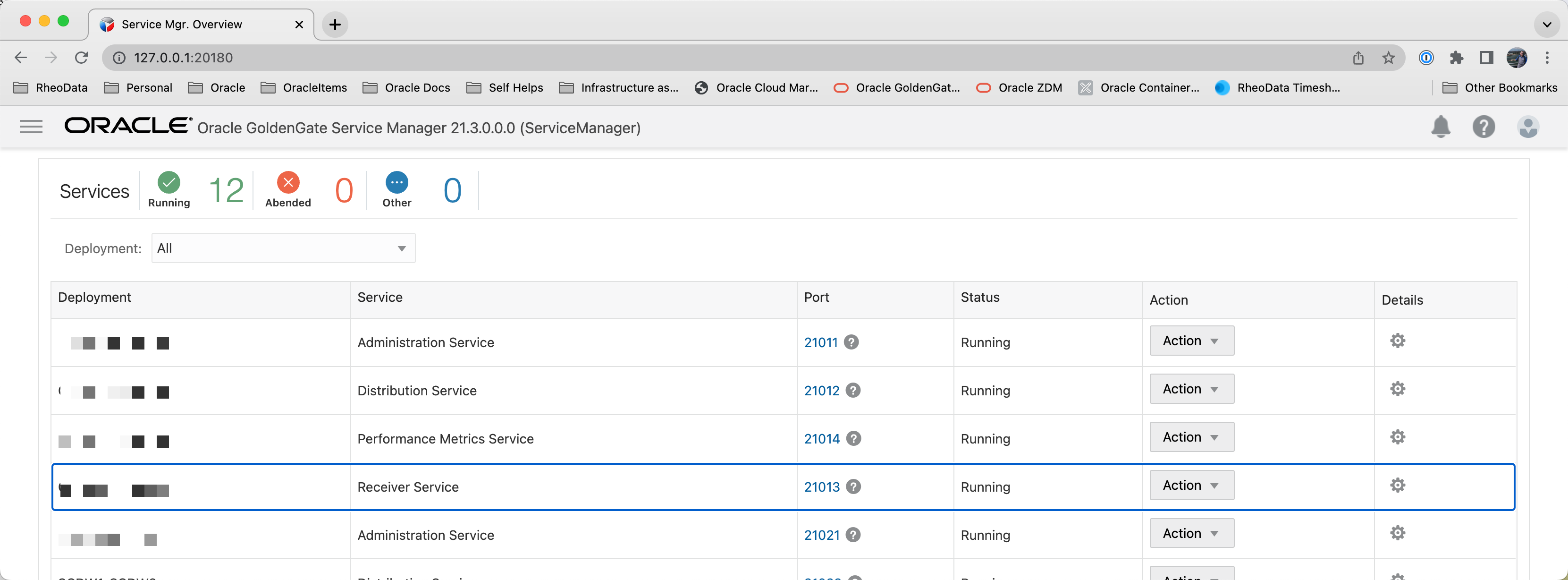
Bobby Curtis

I’m Bobby Curtis and I’m just your normal average guy who has been working in the technology field for awhile (started when I was 18 with the US Army). The goal of this blog has changed a bit over the years. Initially, it was a general blog where I wrote thoughts down. Then it changed to focus on the Oracle Database, Oracle Enterprise Manager, and eventually Oracle GoldenGate.
If you want to follow me on a more timely manner, I can be followed on twitter at @dbasolved or on LinkedIn under “Bobby Curtis MBA”.

We’re a group of volunteers and opening a new
scheme in our community. Your site provided us with valuable information to
work on. You have done an impressive job and our entire community will be thankful to you.
Also visit my webpage :: eharmony special coupon Code 2025