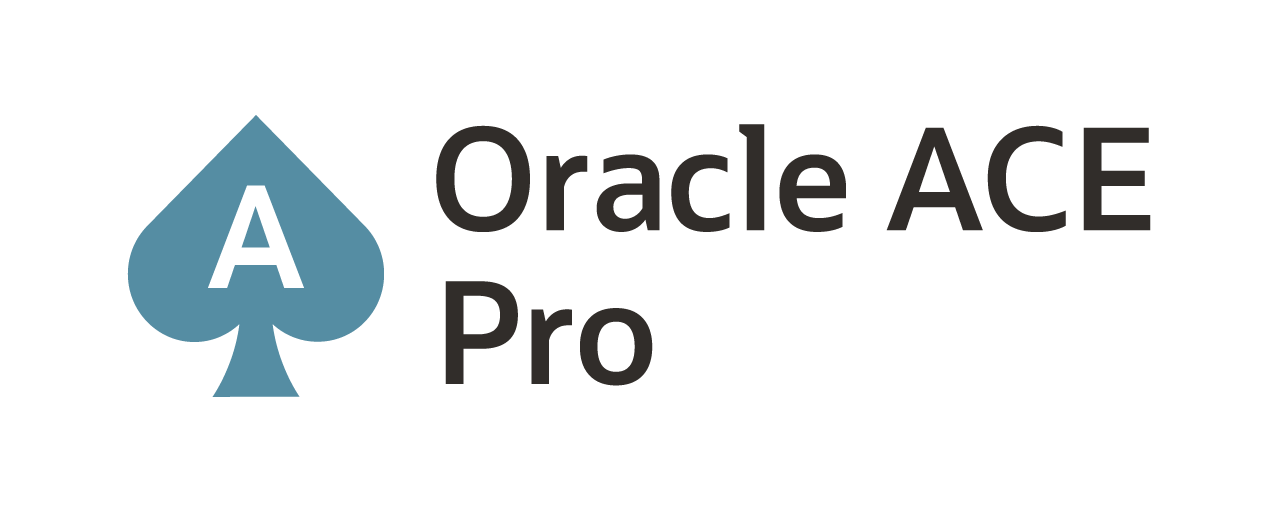Silent install for Oracle GoldenGate 21c (Big Data – Microservices edition) – Step 2 of 2
The second part of installing Oracle GoldenGate (Microservices) for Big Data is to install the Deployment Home. To install the Deployment Home, in releases 12.3 through 19.1, you had to run the Oracle GoldenGate Configuration Assistant (OGGCA) at least once. This allowed you to walk through the deployment process and configure the environment to your needs, then save your responses to a response file. Starting in 21.4.0.0.0 (the first time I’ve seen it), Oracle has finally provided a response file for OGGCA (only after six years of asking). This response file comes packaged with the binaries now!
Downloading Binaries
If you have not already downloaded the binaries needed, you can do that here. Then refer to Step 1 of 2 blog posts related to this topic for installing them.
Create Directories
Before installing Oracle GoldenGate for Big Data, establishing the directory structure for the binaries needed to be done. After the core directories are established and the binaries installed, there is still a need for additional directories. These directories are used for the Deployment Home that will be defined. The following commands can be used to create the Oracle GoldenGate Deployment Home:
$ mkdir -p /opt/app/oracle/gg_deployments
Installing Oracle GoldenGate – Deployment Home
To install the Oracle GoldenGate (Microservices) Deployment Home, the Oracle GoldenGate Configuration Assistant (OGGCA) has to be run. The OGGCA is an assistant that allows for the structure of the Deployment Home to be standardized or customized. Initially, a user would have to run OGGCA to provide all the details and generate the response file. At that point, the OGGCA could be closed and run silently with the response file.
In the current release of Oracle GoldenGate (Microservices), Oracle has provided a response file template for the Oracle GoldenGate Configuration Assistant (OGGCA). The below example is what a basic, insecure response file looks like for a Deployment Home.
Example: Response file
oracle.install.responseFileVersion=/oracle/install/rspfmt_oggca_response_schema_v21_1_0
################################################################################
##
## Oracle GoldenGate deployment configuration options and details
##
################################################################################
################################################################################
#
# SECTION A - GENERAL
#
################################################################################
CONFIGURATION_OPTION=ADD
DEPLOYMENT_NAME=BD_TEST
################################################################################
#
# SECTION B - ADMINISTRATOR ACCOUNT
#
#################################################################################
ADMINISTRATOR_USER=oggadmin
ADMINISTRATOR_PASSWORD=WElcome12345##
################################################################################
#
# SECTION C - SERVICE MANAGER
#
################################################################################
SERVICEMANAGER_DEPLOYMENT_HOME=/opt/app/oracle/gg_deploymenets/ServiceManager
HOST_SERVICEMANAGER=localhost
PORT_SERVICEMANAGER=16000
SECURITY_ENABLED=false
STRONG_PWD_POLICY_ENABLED=true
CREATE_NEW_SERVICEMANAGER=true
REGISTER_SERVICEMANAGER_AS_A_SERVICE=true
INTEGRATE_SERVICEMANAGER_WITH_XAG=false
EXISTING_SERVICEMANAGER_IS_XAG_ENABLED=false
###############################################################################
#
# SECTION D - SOFTWARE HOME
#
###############################################################################
OGG_SOFTWARE_HOME=/opt/app/oracle/product/21.4.0/ogghome_1
###############################################################################
#
# SECTION E - DEPLOYMENT DIRECTORIES
#
###############################################################################
OGG_DEPLOYMENT_HOME=/opt/app/oracle/gg_deployments/BD_TEST
OGG_ETC_HOME=
OGG_CONF_HOME=
OGG_SSL_HOME=
OGG_VAR_HOME=
OGG_DATA_HOME=
###############################################################################
#
# SECTION I - SERVICES
#
###############################################################################
ADMINISTRATION_SERVER_ENABLED=true
PORT_ADMINSRVR=16001
DISTRIBUTION_SERVER_ENABLED=false
PORT_DISTSRVR=16002
NON_SECURE_DISTSRVR_CONNECTS_TO_SECURE_RCVRSRVR=false
RECEIVER_SERVER_ENABLED=true
PORT_RCVRSRVR=16003
METRICS_SERVER_ENABLED=true
METRICS_SERVER_IS_CRITICAL=false
PORT_PMSRVR=16004
UDP_PORT_PMSRVR=16005
PMSRVR_DATASTORE_TYPE=LMDB
PMSRVR_DATASTORE_HOME=/opt/app/oracle/gg_deployments/lmdb
There is a lot to unpack with the Oracle GoldenGate Configuration Assistant (OGGCA) response file. With this being a first-time run of the OGGCA, the whole file is important. If this was just adding deployment various sections have the be edited. The object of this response file is to build a new deployment home with a new ServiceManager and first deployment.
Once a response file has been defined, the next thing is to install Oracle GoldenGate Deployment Home with the response file:
$ cd $OGG_HOME/bin
$ ./oggca
-silent \
-responseFile \
/tmp/ogg21cbd/ggs_Linux_x64_BigData_services_shiphome/Disk1/response/oggca.rsp
The above response file will set up the ServiceManager on a Unix/Linux platform as a daemon. The end of the configuration will ask to run a root script that allows the ServiceManager to restart when the server is rebooted. With this type of configuration, you’ll only have one ServiceManager per host.
After the ServiceManager and Deployment have been deployed; the deployment can be accessed through the ServiceManager. The image below shows how the ServiceManager page would look like.
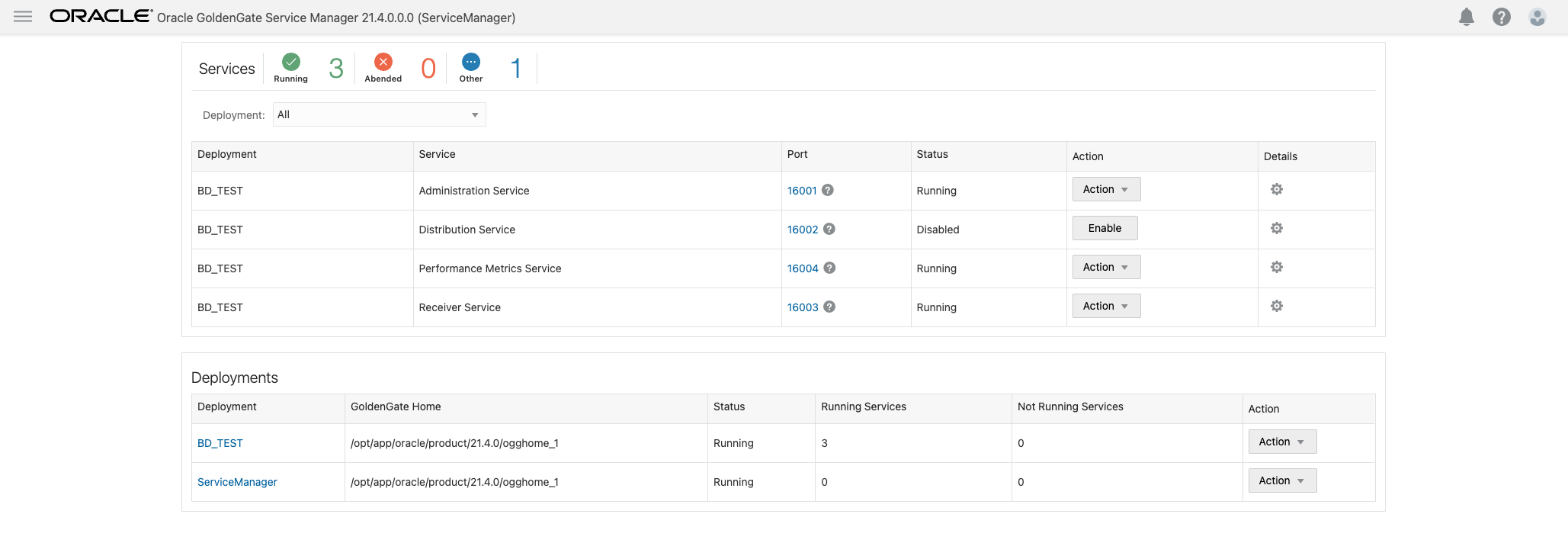
Current Oracle Certs

Bobby Curtis

I’m Bobby Curtis and I’m just your normal average guy who has been working in the technology field for awhile (started when I was 18 with the US Army). The goal of this blog has changed a bit over the years. Initially, it was a general blog where I wrote thoughts down. Then it changed to focus on the Oracle Database, Oracle Enterprise Manager, and eventually Oracle GoldenGate.
If you want to follow me on a more timely manner, I can be followed on twitter at @dbasolved or on LinkedIn under “Bobby Curtis MBA”.